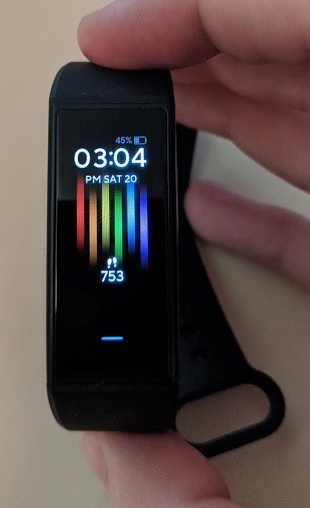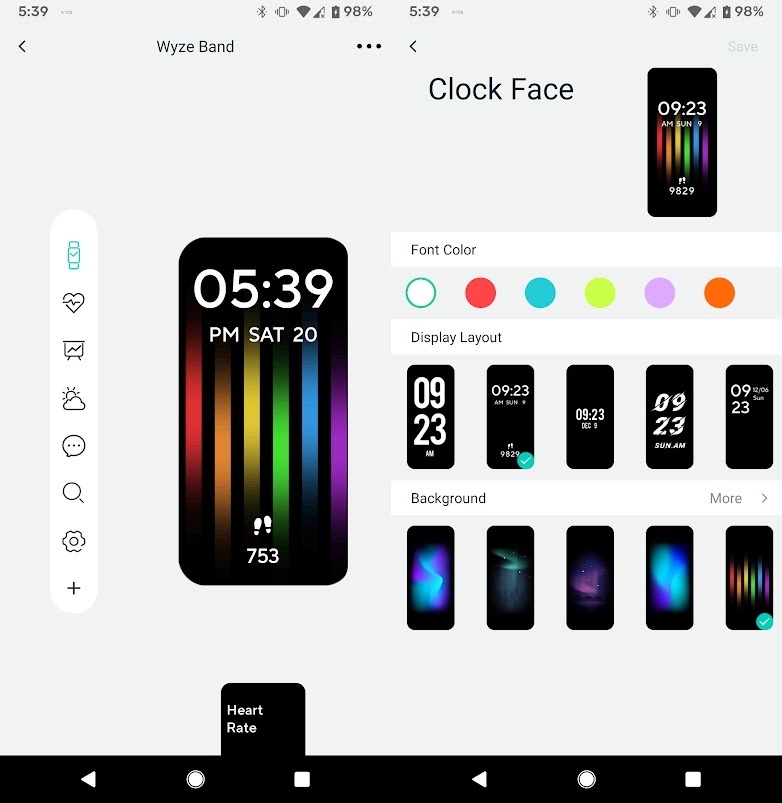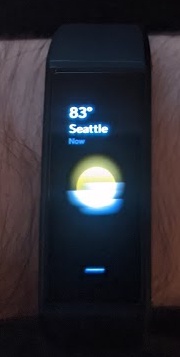Wyze Band Review

Table of Contents
Introduction
A few months ago I decided to preorder a Wyze Band. It was only $25 and I was curious to have a smart watch that could monitor my heart rate.
Here’s the summary:
⭐⭐⭐⭐
I give it 4/5 stars, primarily for being such a good value.
The Good
- Cheap
- Insane battery life
- Great screen
- Comfortable
- Fairly customizable
- Waterproof
- Has a vibration feedback
- A lot of features for the price
- Find my phone (or vice versa) feature
The Bad
- Wyze app needs to be constantly running
- Notifications are inconsistent
- No external fitness app integration (coming soon, supposedly)
The Ugly
- Alexa integration is relatively useless
- While waterproof, water hitting the screen triggers presses, which is incredibly obnoxious
Detailed Review
To start with, I really like this thing. It does so much well, for only $25. I guess the best way to describe this product is that it’s primarily a fitness tracker with some smart watch capabilities.
What You Get
Inside the box, you get the band itself, and a USB charger that is very reminiscent of a FitBit.
The Wyze Band comes with a hole-punch style band. The other side has a little peg which holds it in place firmly. As I pre-ordered the band, I also received an additional more traditional watch style band. I haven’t put this on, as it has moving pieces and seems more fragile, and I like the basic band just fine.

The front Band itself has a small touchscreen full-color AMOLED display (which looks fantastic) and a single illuminated button below it. This button acts as a pseudo home and back button. Pressing and holding this button triggers Amazon Alexa.
The back side of the Band has the two charging contacts, the heart rate sensor, and an etched Wyze logo.
The right side of the Band features two holes for the microphones for Alexa.
The left side does not have any openings.
Setup
For starters, you absolutely need a phone with the Wyze app installed. The Band is completely dependent on it. While it doesn’t need to be running at all times, if you actually want notifications to work, Alexa, or weather to update, you have to set it up to constantly run in the background.
Screens
Once you get the Band setup, the Band has multiple different screens you can swipe through.
The screens can be reordered or removed* as desired. Each screen also has accompanying information in the Wyze app.
In the following screenshots, the image on the left is how the screen appears on the Band, and the right is what options there are in the Wyze app. In no particular order, the screen available are:
Watch Face
The watch face is the only screen that you cannot reorder. It can also not be removed. You can select from six different colors, 5 different layouts, and seven included background images. You can also import your own background image.
I really don’t like the included images. All of the layouts have text that overlap items in the images, making the text harder to read. The image with the colored bars I have selected has the most black space on the top and bottom of all of them.
I also dislike how only a single layout even shows the current number of steps for the day. I feel like that’s a really nice feature to have and some of the other layouts have plenty of space to add it.
Heart Rate
On the Band itself, tapping on this screen will immediately measure your heart rate and give a live display.
In the app, this page shows heart rate graphs and you can configure how often heart rate is collected.
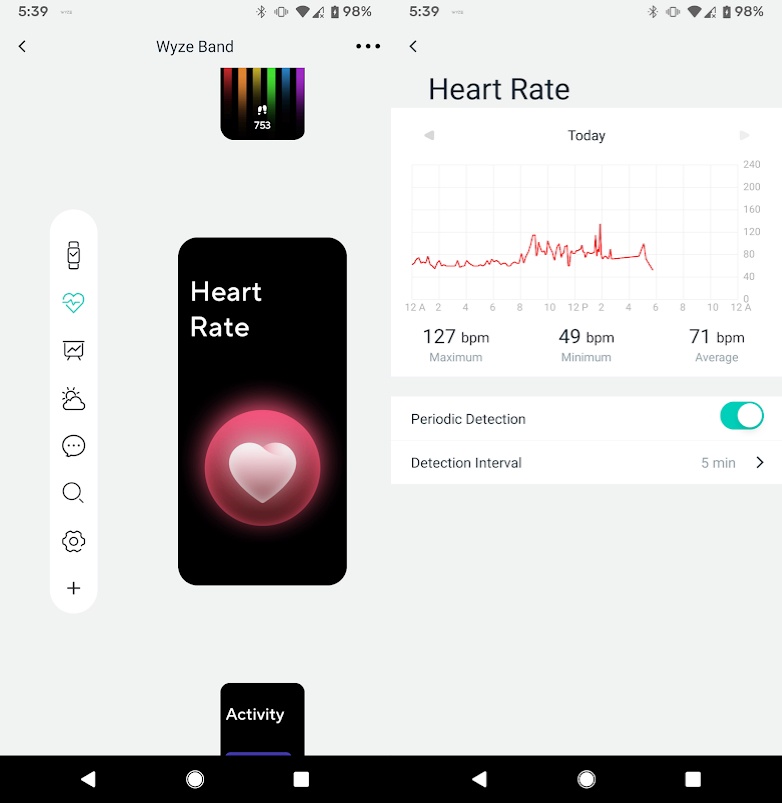
This is quite fun, and works well. I enjoy seeing how much my heart rate goes up just playing a tense horror game, or a stressful board game.
Activity
On the Band itself, tapping on this screen will show small graphs for the day of steps, heart rate, and sleep tracking.
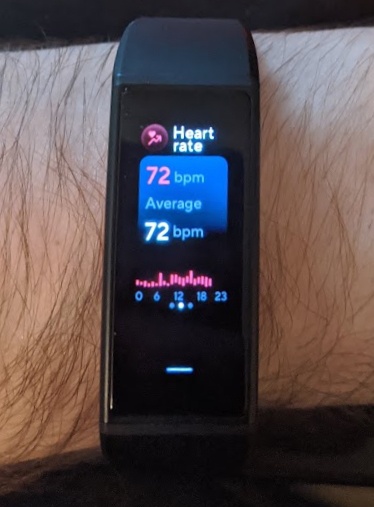
In the app, this page shows the same graphs, but for more periods of time.
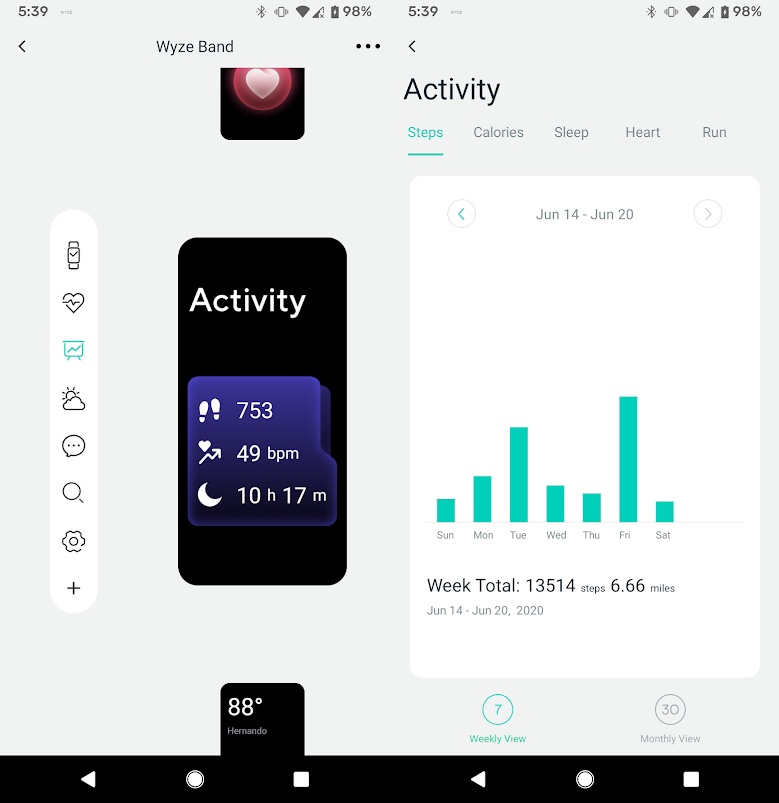
My only complaint here is that this is the Wyze app is the only place you can view this data outside of the Band.
Weather
On the Band itself, tapping on this screen will give you a 7-day forecast.
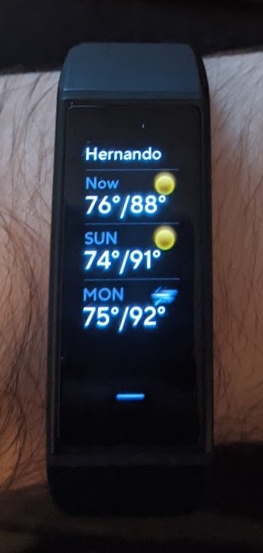
In the app, you can configure a few settings along with location.
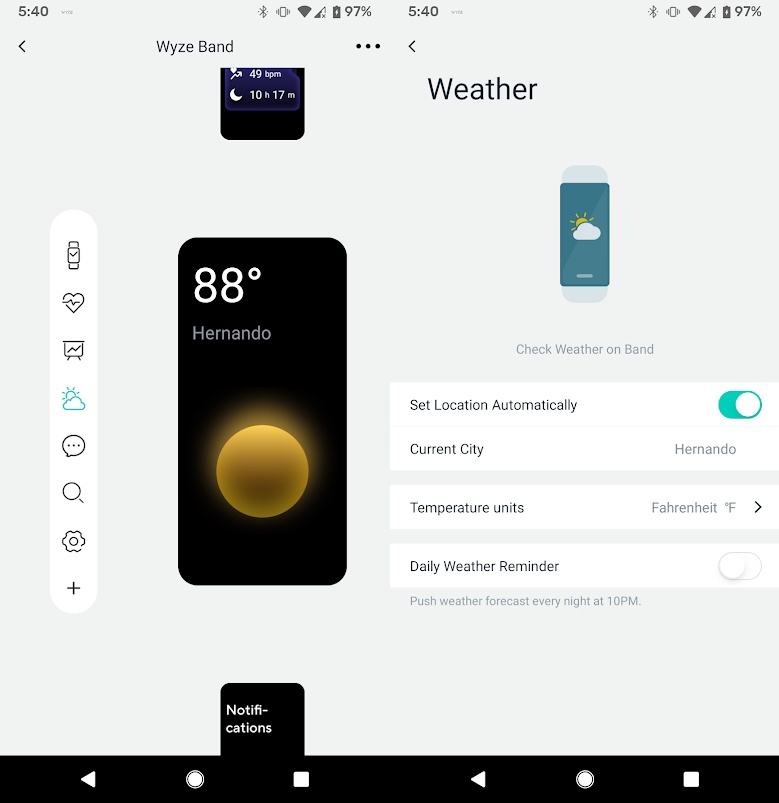
I really like this little app. It’s an easy way to quickly check the weather, and the 7-day forecast is handy. I do wish tapping on a day would give a little bit more detail, but it does not.
Run
On the Band itself, tapping on this screen begins tracking a run. I personally really dislike running (I much prefer biking), so I have this disabled.
In the app, you can change a few settings for this functionality.
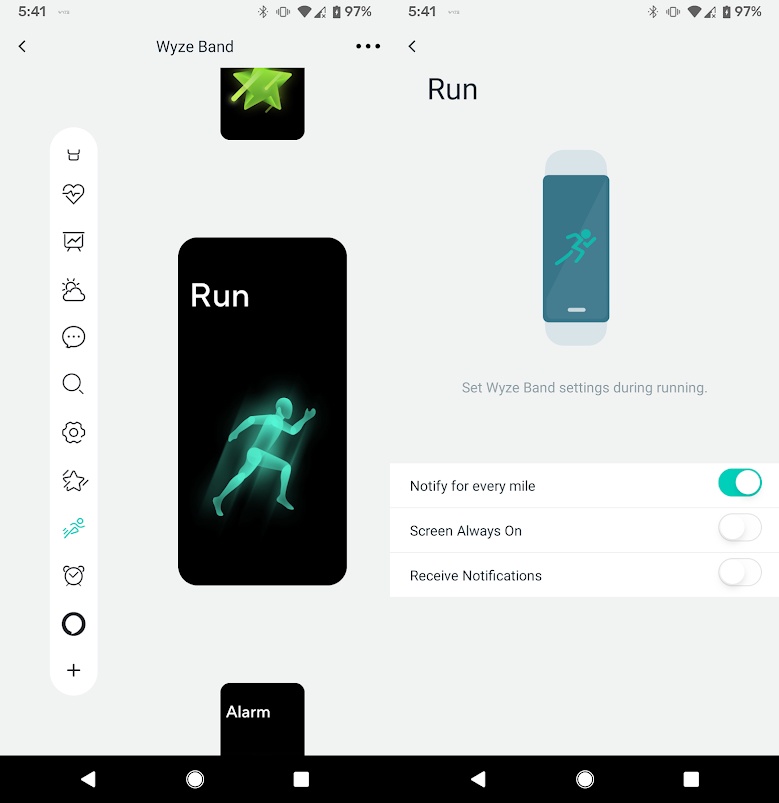
Alarm
On the Band itself, tapping on this screen begins shows the list of active alarms. You cannot set alarms from the Band directly. I use my phone for alarms, so I have this disabled.
In the app, you can set alarms (strangely, only up to 6).
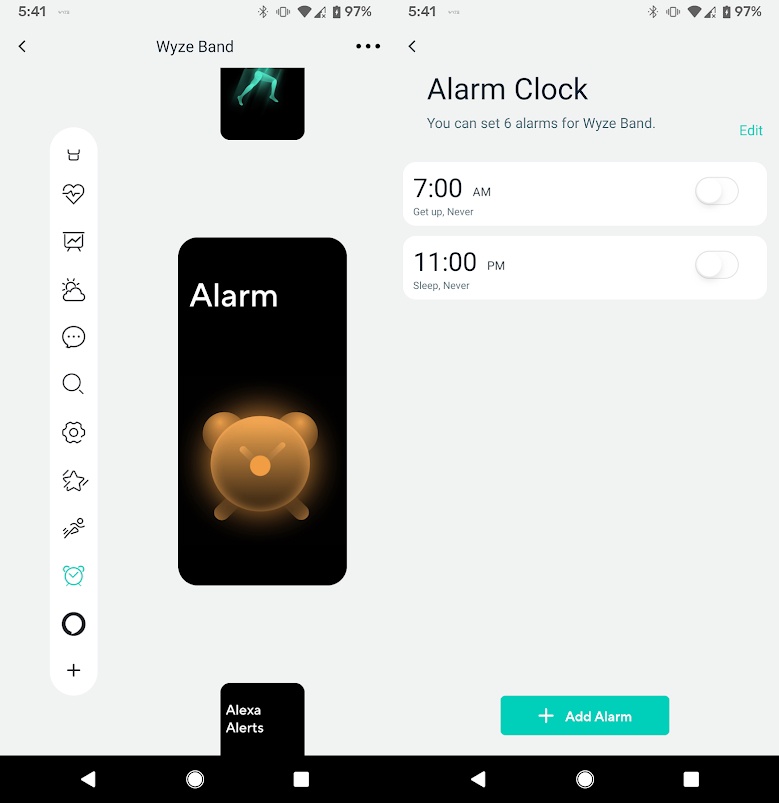
Shortcuts
The “shortcuts” name is a bit deceptive. It’s for custom shortcuts and actions you can setup for only supported Wyze devices. I assume to turn on/off lights and things.
On the Band itself, I have no idea what this does, as I don’t own any other Wyze smart home products. It probably just lists the shortcuts available.
In the app, you can (presumably) setup these shortcuts.
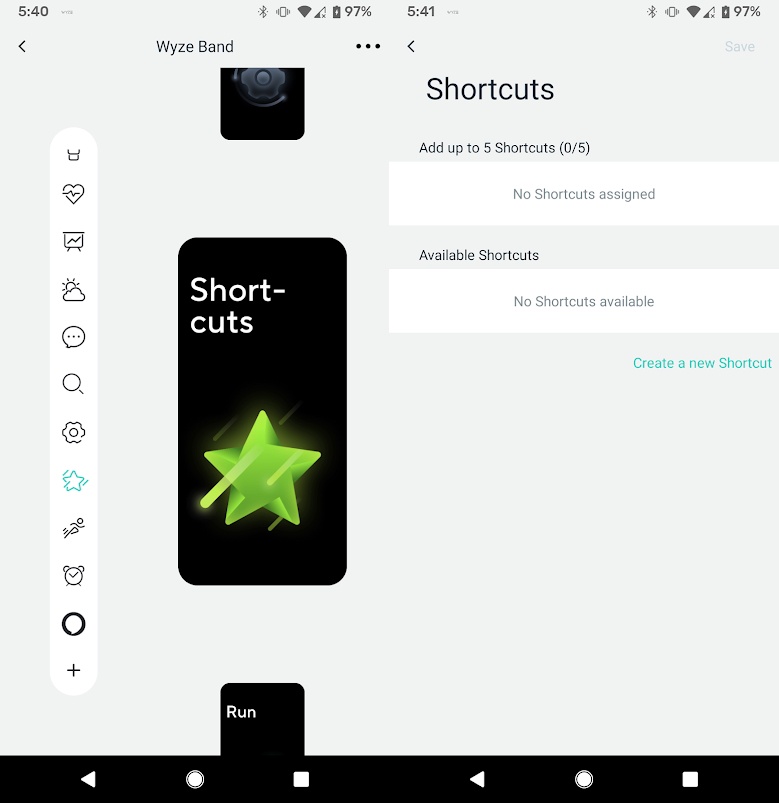
Notifications
On the Band itself, tapping on this screen begins shows a history of notifications.
In the app, you can configure which apps you would like to receive notifications from.
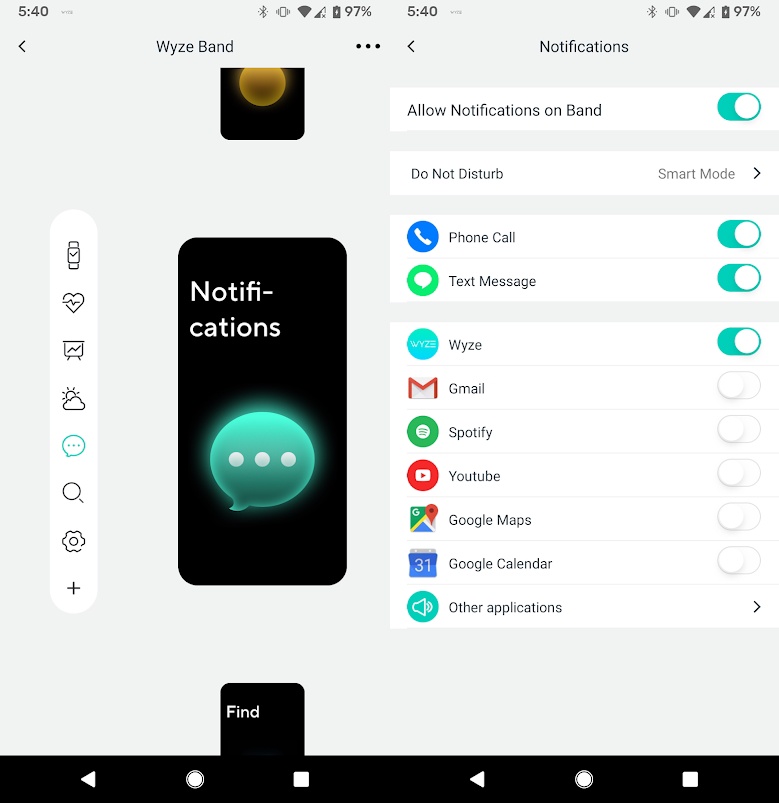
I’m still undecided on this one. Yes, getting notifications on your wrist is nice, especially for things like phone calls, but it just doesn’t work that well. When I first got the Band, notifications would just fail to show up even though everything seemed to be setup fine. Updates seem to have fixed this. Another big issue is that the Band tries to show the content of notifications, and there is no way to turn this off. With the tiny screen, it can only fit 10 characters across, so things like text messages, and even email subjects get line-wrapped to hell. I really would love a way to just get the indication that I have an unread message, so I can look at it on my phone. Additionally, there is no power setting for the vibration of the notification. The vibration motor in the Band is very strong, and notifications have legitimately startled me before.
In some positive light, the smart Do No Disturb is really good. It automatically detects when I’m sleeping and silences notifications. I haven’t had it wake me up with a notification yet while I was asleep.
Find
On the Band itself, tapping on this screen will make your phone vibrate.
In the app, you can make the Band vibrate.
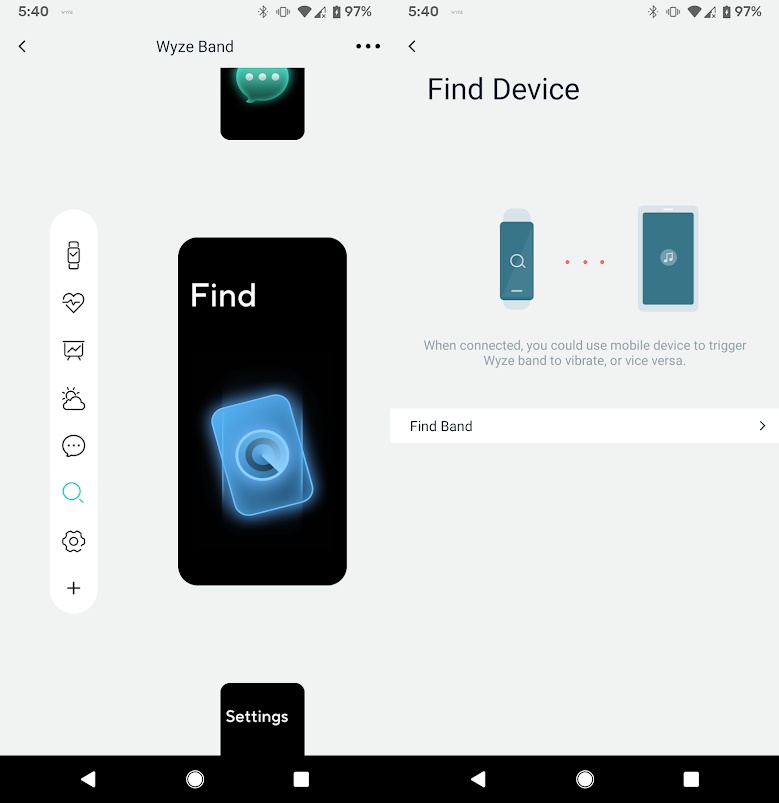
This is really nifty, and something I would not have thought of. Again, when I first got the band, this didn’t seem to consistently work. I would have the Band and my phone right next to each other, the Wyze app say they were connected, push the button, and absolutely nothing happen. Updates seem to have fixed this.
Alexa
This is the worst one. Have you ever wanted to talk to Alexa on your wrist, but with a 3-second delay? Neither have I.
This one isn’t a “screen”, but instead you press and hold the one button on the thing for two seconds. Wait for the Band to get ready for two more seconds, then talk at it, and wait for your response. Oh, and have this thing buzz on your wrist five separate times. To be as fair as possible for this test, I rebooted the Band right before recording.
I truly hate it. I have never once activated it on purpose. Did I mention that you can’t turn off the gesture? I have a Google Pixel 3a, with the squeezable sides to bring up the Google Assistant. I much rather use that than this. With the Band, you can at least sign out of Alexa, but if you still long press the button (easy to do on a pillow by accident), the Band will vibrate and prompt you to sign in to Alexa.
Alexa Alerts
On the Band itself, tapping on this screen will show you alerts from Alexa, if you’re into that kind of thing.
In the app, you can setup Alexa.
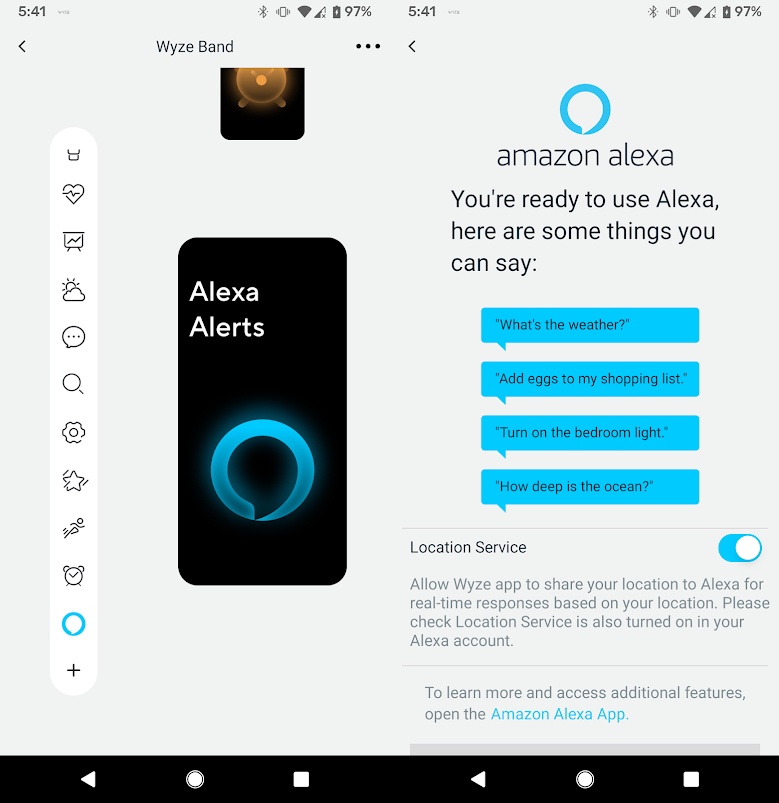
Settings
This is also the only other screen that you cannot remove.
On the Band itself, tapping on this screen will show bring up some power functions (brightness, shutdown, reboot, reset).
In the app, you can change some Band settings.
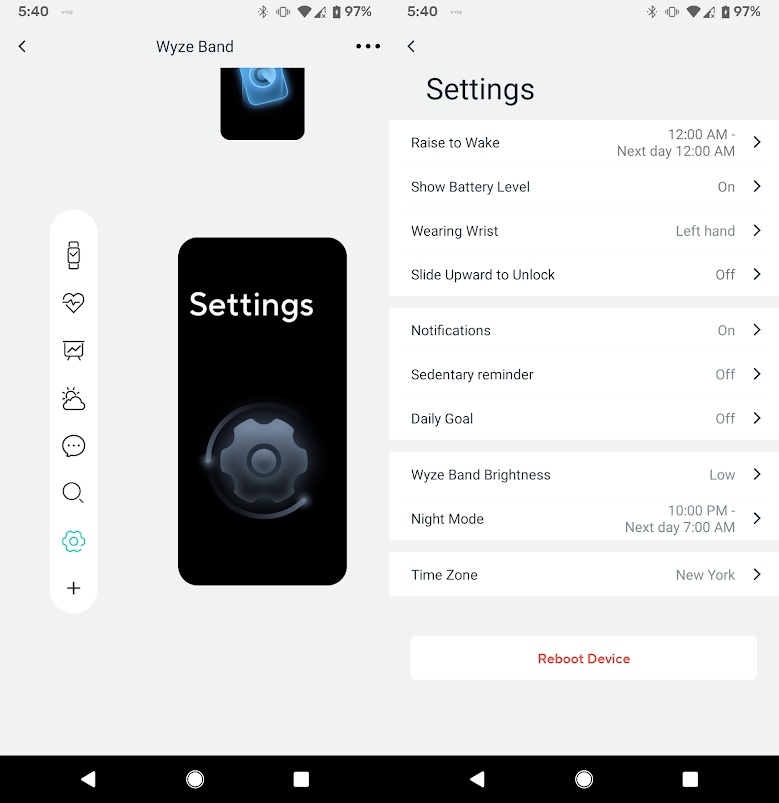
Now, you may naively assume this is where you would find all of your Band settings in the app. How wrong you are. No, if you want to modify other settings such as Alexa, device name, or your health info, you have to click the three dots in the top right which is super not-obvious.
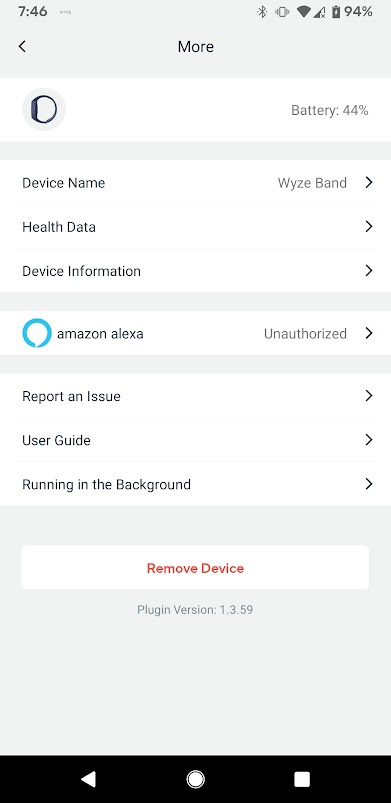
I cannot figure why this is just not with the other Band settings in the Wyze app. You have to swipe through all these screens to access all these settings, with one of them called “Settings”, but you have to go somewhere else to find the special settings. It really is terrible UX.
Other Thoughts
With all that out of the way, here are my other gripes and things.
Battery Life
The battery life of the Band is really fantastic. I can go a solid 2 weeks between charges easily. And the charge time is pretty minimal too, it’s something I barely have to think about. Which is great, as I’m used to a Casio G-Shock watch that goes 5+ years between battery changes.
Screen
The screen is also really good (for the price point). It’s no Apple Watch retina display, but for $25, a full-color AMOLED display is darn good value. I personally think it’s better than my mom’s FitBit Charge 3 which I believe is also AMOLED, but only two colors.
Additionally, the brightness is fantastic. I’ve never had any issues viewing the Band outside in the sun.
Fitness Apps
You can’t share the data from the Band with any other fitness apps at all. Nor can you share data from any fitness apps with the Wyze app. So all your data like steps, heart rate, etc. are all locked into the Wyze app. While support “is coming”, this is a serious bummer. It feels like this was omitted to meet the release date.
The more baffling thing is that the Wyze Scale currently does in fact do this. It makes absolutely sense to me that one product in Wyze’s fitness tracker lineup supports data sharing while the other doesn’t! WHY?! Both were released at the same time, both should support it.
Waterproof
Yes, it’s waterproof (up to about 50 meters). No, that doesn’t mean you should wear it while swimming/showering/diving. You see, with the touchscreen, nearly any water pressure causes the Band to think it was just touched. Which will cause it to trigger Alexa, which is insanely obnoxious. It makes it completely unusable underwater. Also, it’s real fun in the shower to see the Band just scrolling through screens and things being activated while the water is hitting it. So while “waterproof”, I make sure to always take it off while swimming or showering. About the only thing the waterproof rating is good for is maybe outside in the rain, or accidentally falling into water.
Wyze App
I do admit, I am using the Beta version of the app, but I’ve had these issues in the stable version too. The Android Wyze app locks up a lot. Countless times, the “Wyze app is running in the background” notification is showing, but the Band doesn’t think it’s connected. I go to open the Wyze app, and it immediately closes. I try to open it again, and it immediately closes. I have to force stop the app before I can finally reopen it.
Additionally, every time you open the app and select the Band, it syncs. Doesn’t matter when you last did it. It’s kind of annoying when you last synced 5 seconds ago, and are just trying out a setting. Is it not syncing in the background?
For a product that needs the accompanying app to function, the app is buggy and unstable.
Other Bugs
Just in general, things are still a bit buggy. For example, while taking pictures for this review, my band shows the location as Seattle, despite being in Florida.
When I tap on the screen, it correctly shows me the weather for my location in Florida. Funnily enough, the weather its displaying on the main screen is also the weather where I am actually, and not Seattle. So I have no idea why that shows Seattle.
Final Thoughts
Despite all my complaints, the Wyze Band is really good for $25 and a serious competitor to FitBit. I think a lot of the issues with the product are from it being rushed to meet a release date, and hopefully can be fixed with software updates in the future. I recommend it for anyone thinking about it, since it’s just inexpensive, and at least from a reputable manufacturer and not just a Chinese white-label product.